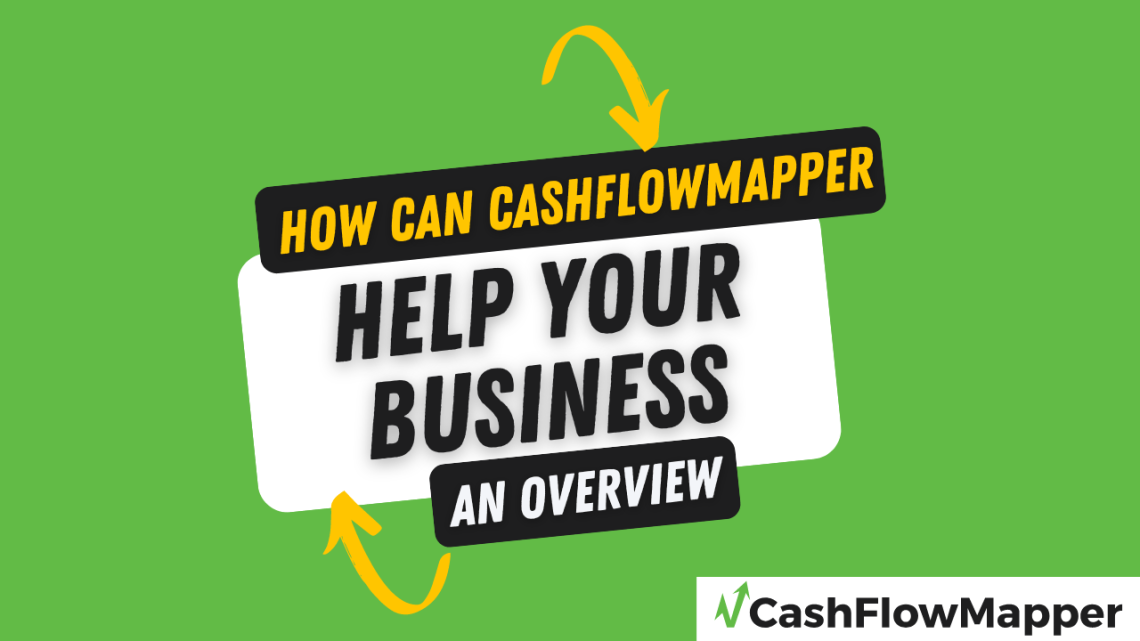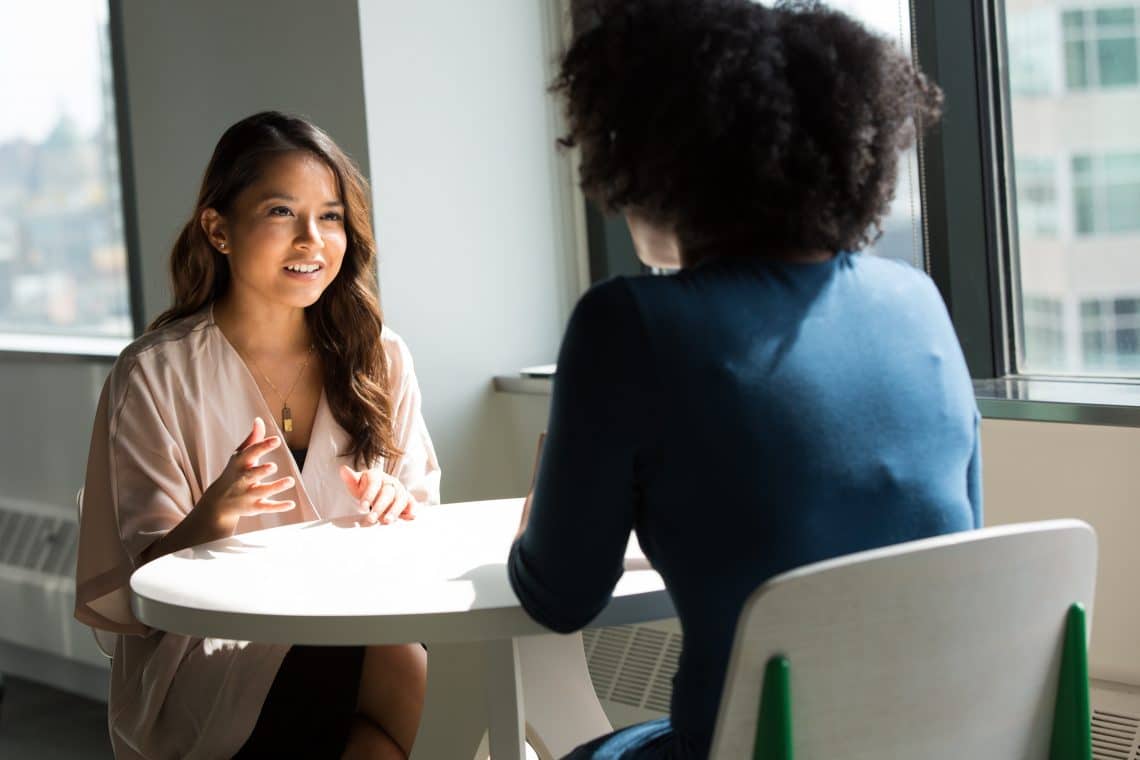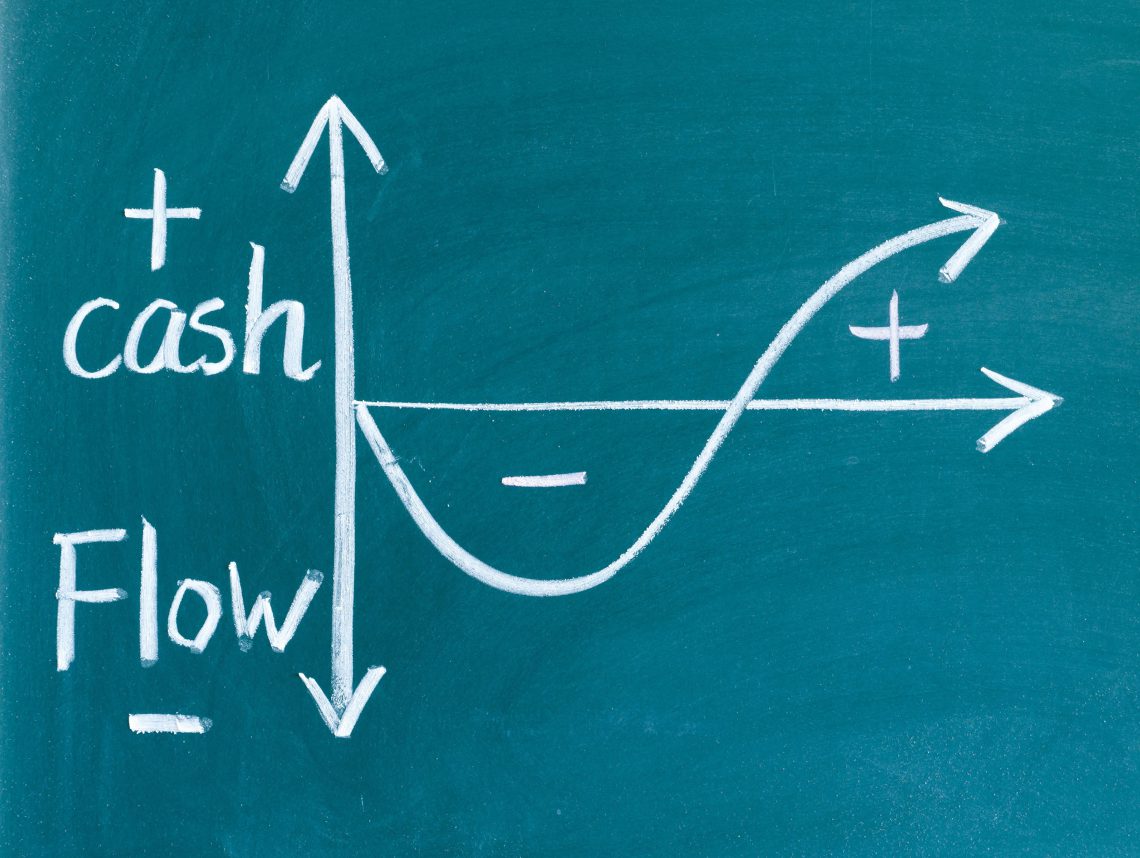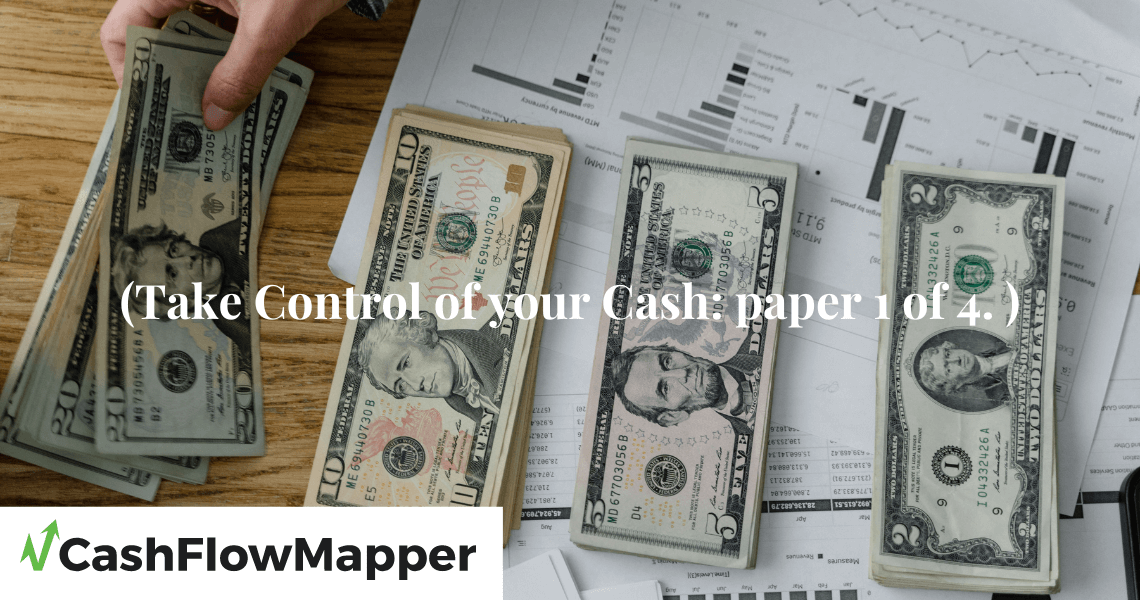Here’s how to use CFM in around three minutes. There are detailed videos on all features on our Youtube channel as well as articles on our knowledge base to get up and running in no time. This video will give you a good idea of what CFM can do to set up a plan. We can use the import file we created from the template available on the site up here.
In the details section, you’ll notice the minimum cash balance. This is the balance of cash you don’t want ever to fall below. Down here in the transactions, there are a number of variables available to you to frame the transactions to occur as they do in reality.
We can use an import file we create from the template available on the site up here to populate our plan quickly and easily. There are variables to use to ensure your transactions reflect reality. CFM comes with a list of easy-to-follow transaction rules to ensure you get it right the first time and all the time! Transactions can also be added manually. And to import our file, we can select a tax calendar. This is for mapping our consumption tax obligations. If we’re dealing in foreign exchange, we have the option of selecting a foreign exchange calendar and browsing for our file. Now, one thing we can do with our plan is to check this box to make it a rolling plan. A rolling plan is the most important cash flow forecast you can do. The plan will then open up with today as the start date and roll forward accordingly to keep the time span of your plan – you can’t miss any upcoming transactions with a rolling plan if you keep the data current. No more annual transactions sneaking up on you!.
Over here you can add a single transaction if we need to manually. We can use the import feature we just did to append to or overwrite data in our existing plan. And this option will import bank, debtors, and creditors’ data from selected accounting packages.
Let’s take a look at the calendar view. Here’s a daily view of cash movement with commentary at different levels of detail. An ending cash balance shown in yellow font means it’s below the comfort level of cash. We also get monthly and plan-to-date cash movements and balances. Commentary on any day’s activity is also available.
Let’s check out the graph view. Minimum cash is shown as a horizontal red line. If you like, you can compare different scenarios, zoom in and out, and scroll around to isolate parts of the plan. You might want to find commentary boxes, reset to a normal view, and again there are varying levels of commentary available to you.
You can export this report if you like for a hard copy version this is a cash flow report anyone can understand. And finally, there is a suite of exported reports which we’ll take a look at now.
The plan details report is what we just saw, and it’s used for editing and re-importing. This makes mass edits or creating similar plans quick and easy.. Your occurrence dates report is effectively an audit report. So, for example, here are all the tax transactions that occur in a quarter, and this is when they’ll be remitted to the tax office.
The calendar report is a replica of the online version and the transaction report is a traditional cash flow report which shows opening cash, activity by transaction, total activity and closing cash on both month-to-date and plan-to-date basis. This report can be shown on a transaction group (summary) basis or on an ungrouped basis, which is by individual transaction.
Contact us to find out how to incorporate cash flow mapping into your business whether for your own purposes or that of your clients. Sign up for a free 30-day trial now and try it for yourself.